Help & FAQ
Quick access to all of our most Frequently Asked Questions!
General
We are Innerlair (Inner Lair) and our goal is to make spirituality available to everyone.
If you’re having issues visit our help page here as it covers most common issues and questions.
If you need further assistance please fill out our support form here.
Or email us directly at help@innerlair.com
NOTICE: Please be specific in your questions and allow us some time to reply as we are a very small team and dedicate full attention to every email we get to make sure any and all issues are solved fully.
You get instant access to all of your course contents immediately after purchase.
Read the Account Section bellow on where you can find your course!
Account
Your Innerlair account is generated automatically when you first purchase one of our courses.
After finishing your purchase you should be automatically logged into your newly created Innerlair Account.
If you are not then click the black ‘Login’ Button at the top of this page or visit https://innerlair.com/login.
If you don’t know your Login Information check ‘What is my Login & Password?’ answer bellow this question.
You will revive an email with the subject line ‘Your Innerlair account has been created!’ to the email you entered at checkout.
Inside it you will find your Username and Password as well as a link to change your auto generated password.
This is a screenshot of what the email should look like:
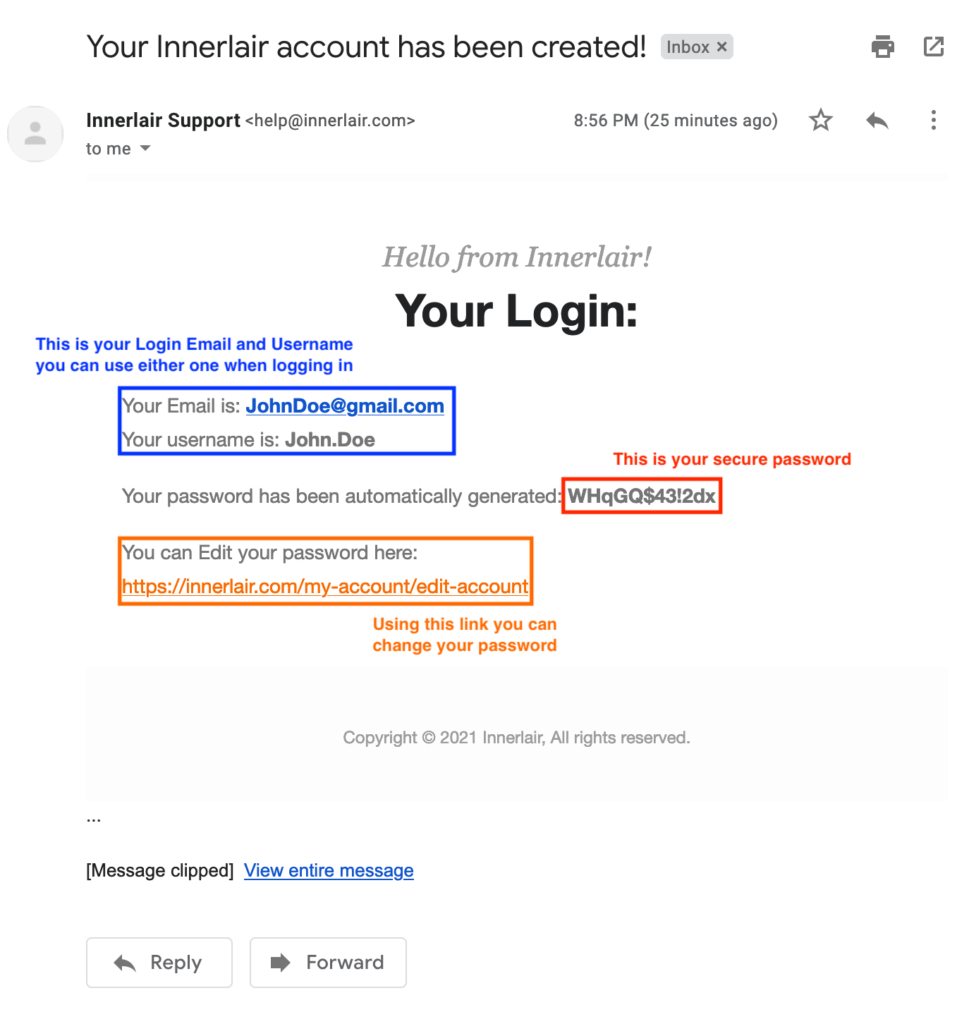
Payments
We currently accept the following payment methods:
Credit card, Debit card, PayPal
Yes, all courses and books can be purchased from anywhere in the world.
Try calling your bank and ask if they have enabled online payments for your card.
Technical
We make sure to include both PDF and EPUB versions of all our books so that you can read them on any device you prefer.
- Open the book above on your iPhone or iPad.
- Tap the share button
 .
. - Tap Copy to Books.
First method:
- Login to the same Apple ID on both a Mac and your iPhone or Ipad.
- Download the EPUB file from the above available links on your Mac.
- Open it on your Mac with iBooks and it will automatically sync with your other devices.
Second Method:
- Download Epub file from above on your computer.
- Email it to an email account you own.
- Open the email on your Iphone or Ipad and tap the EPUB file to download and open it.
- Tap the share button
 .
. - Tap Copy to Books.
You and your approved contacts can send documents to your registered Kindle devices, free Kindle reading applications, and your Kindle Library in the Amazon Cloud by e-mailing them to your Send-to-Kindle e-mail address ([name]@kindle.com). Your Send-to-Kindle e-mail address is a unique e-mail address assigned to each of your Kindle devices and free Kindle reading applications upon registration.
How to send a document to your Kindle:
- To find your Send-to-Kindle e-mail address, visit the Manage your Devices page at Manage Your Kindle.
- Documents can only be sent to your Kindle devices or apps from e-mail accounts that you added to your Approved Personal Document E-mail List. To add an e-mail account, visit the Personal Document Settings page at Manage Your Kindle.
- To send a document to your Kindle device or app, simply attach it to an e-mail addressed to your Send-to-Kindle e-mail.
- It is not necessary to include a subject in the email.